Explore the Features
Real-time support that makes work, school, and life accessible.
A personalizable tool for easy decision-making.
accessibility_new
Independence
The decision tree empowers me in everyday life.
support
Support
SmartSteps supports me how and when I need it.
communication
Feedback
Visual feedback helps with proactive planning.
safety_divider
Filling In the Gap
SmartSteps fills the void between no support and one-on-one support.
accessibility_new
Prompts for Decision Making, Social Skills and Safety Encourage Self-Advocacy, Resilience and Independence
- In the Smart Steps Mobile app, click on a problem. Select from 2 or more choices per screen. There is no wrong choice, just what works in the moment.
- Social skills support: sample scripts are provided when asking for help.
- Safety tips or practical suggestions are offered at the moment needed.
- For routines, it is possible to create steps with one option per screen. The user presses the button to forward to the next screen.
- Each decision tree ends in one of two screens: “Success!” or “Time to Ask for Backup”.
- Decision trees encourage independence and self-advocacy to build resilience and self confidence.



Decision Trees are like a flow chart in an app, but the user just sees one step at a time.

play_circle
support
Different Ways to Get Help
- First, the app user gets help independently by working through a decision tree.
- The Help button can be used at any time. If the app user is unable to solve a problem, a prompt will tell him or her to ask for help.
- For those who may be hesitant or shy, the app encourages them that it’s time to get help.
- A profile screen is accessed through the icon in the top right hand corner. This is handy for showing a police officer or other helpful person. It includes an open-ended Notes box to include any information that might be helpful in an urgent situation. Address and phone are included on this screen for easy reference as well. Emergency contacts are included on this screen to facilitate communication.
- In the free app, the app user is prompted to exit the app and use his or her phone to call for help. In a classroom, that’s when a student would raise their hand for help. As an upgrade, an unlimited number of Emergency Contacts can be stored in the app for quick access on the help screen and on the profile. This makes better use of staff because they can support more people from one location.
- Emergency Contacts could be neighbors, family, the vet, the bus company, a caregiver, and so on.
- Campuses can provide remote support for app users through the app as one of the Emergency Contacts.
- A map button leads to the phone’s native map, allowing all of the features the phone’s map provides without leaving the Smart Steps Mobile app.
communication
App Usage Stats and Visual Feedback Are Useful for Staff and App Users.
The Dashboard tab in My Account shows:
- Decision tree usage: which one was opened, the day used, and the city. Teachers can assign homework and see results on this screen. Caregivers can check for repeated problems that might need further attention.
- The number of problems solved over time.
Screens in the app celebrate and encourage:
- A Success screen in the Smart Steps Mobile app gives immediate feedback.
- The Call for Help screen assures the app user that it is a good time to call or text for help.

Decision Trees are like a flow chart in an app, but the user just sees one step at a time.
communication
Smart Steps offers a breakthrough level of support for colleges and families.
- Make your job easier: Smart Steps offers a solution for people who want occasional support for everyday problems such as a late ride. Individuals don’t have to stay at home waiting for someone to accompany them. They have more opportunities to develop independence as they go to college, to work or out in community alongside same-age peers.
- In the My Account page, select Decision Trees from the Library. The Decision Tree Maker allows personalization of existing Decision Trees. Creating new trees for your unique situation is made easy with a canvas and online tutorials.
- Get help any time while using the app by pressing the Help Button. Prompts to ask for help are built in if the App User is unsure when to call.
- Storage of Emergency Contacts in the app allow a school campus or agency to support individuals using existing support staff. The school or agency would provide a helpline number on the help screen in the app for users to call. This allows existing staff to be scheduled more effectively by providing remote support instead of in-person support. Imagine being available in real time rather than by appointment in an office. Smart Steps provides a solution to support more people, over longer hours, and at a lower cost. Group licensing available. Win-win!
- Staff can use the Smart Steps Mobile app, too. Decision Trees can be customized for staff for processes that might be hard to remember. In schools, it might be a behavior intervention plan for an individual student. For campus security, it might be how to approach a person with a disability.